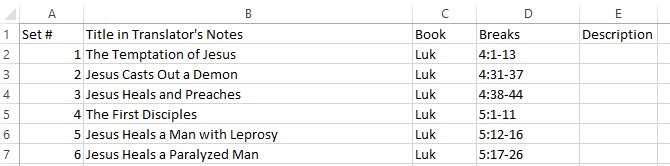Passage: Each row must be sequentially numbered.
Book (Scripture ![]() only): This column can contain the book name or abbreviation as used in Paratext.
only): This column can contain the book name or abbreviation as used in Paratext.
Reference:
You can paste information from an *.xslx spreadsheet into the Sections & Passages tab. See Also: Download a sample spreadsheet and Template Codes dialog box.
Your spreadsheet needs to have columns that match the columns in the Sections & Passages tab:
Section (or another term): Each row must be sequentially numbered. Audio Project Manager will prepend additional information to the Section number, such as an S, or later if you add a Movement, the Movement number. In this case, you might see M1 S1, M2 S2 and so on.
Title: Each title should be descriptive but brief. If you will publish, the Note Details dialog box has more information.
If you will sync with Paratext, you would want to enter this title in the vernacular language.
Passage: Each row must be sequentially numbered.
Book (Scripture ![]() only): This column can contain the book name or abbreviation as used in Paratext.
only): This column can contain the book name or abbreviation as used in Paratext.
Reference:
Hierarchical - The first row can contain the word Section (or another term) followed by the chapter and verse range, e.g., Section 1:5-25. Any information in the Section row is ignored. Then, below that are subsets of the Section verse range, e.g., 1:5-7, 1:8-10 and so on.
Flat - Each row is a verse range, such as 4:1-13, 4:31-37 and so on. Each Section has only one Passage.
Always use a hyphen, not an En dash or Em dash.
For non-scripture, get more help.
Description: These are optional. You can enter them later, but only in Passage rows for a hierarchical layout.
For a hierarchical spreadsheet, if you have book, reference or descriptive content in rows with section numbers, that information is ignored when you paste the spreadsheet into Audio Project Manager.
Your workflow can be affected by your use of Hierarchical or Flat layouts.
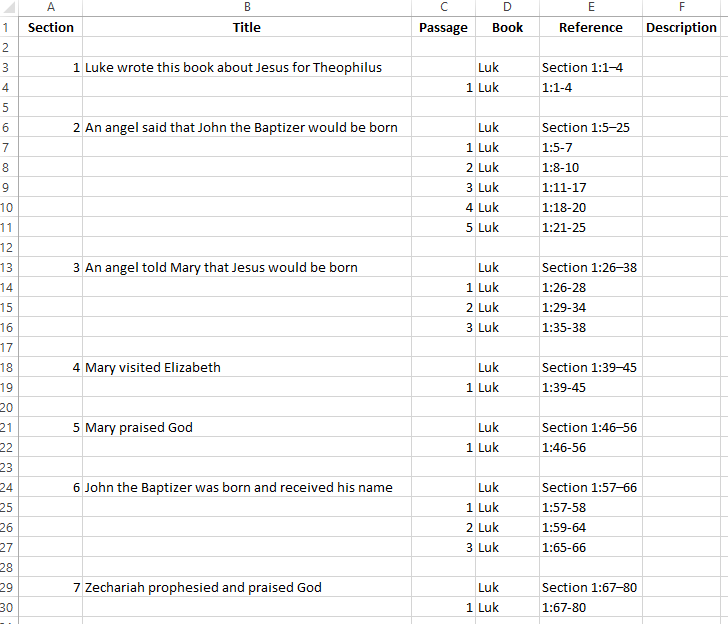

A passage break in Genesis 35 could be the middle of verse 22.
In this case, Passage 1 would be GEN 35:16-22a and Passage 2 would be GEN 35:22b-26.
The letters must be lower case. Otherwise, you will see an invalid reference warning.
![]() Note: The chapter number can only increase by one.
Note: The chapter number can only increase by one.
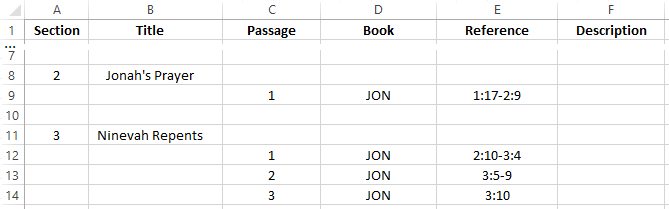
In this case, if you will use general resources for Internalization steps, see Configure a General Resource and Select Sections and Passages dialog box.